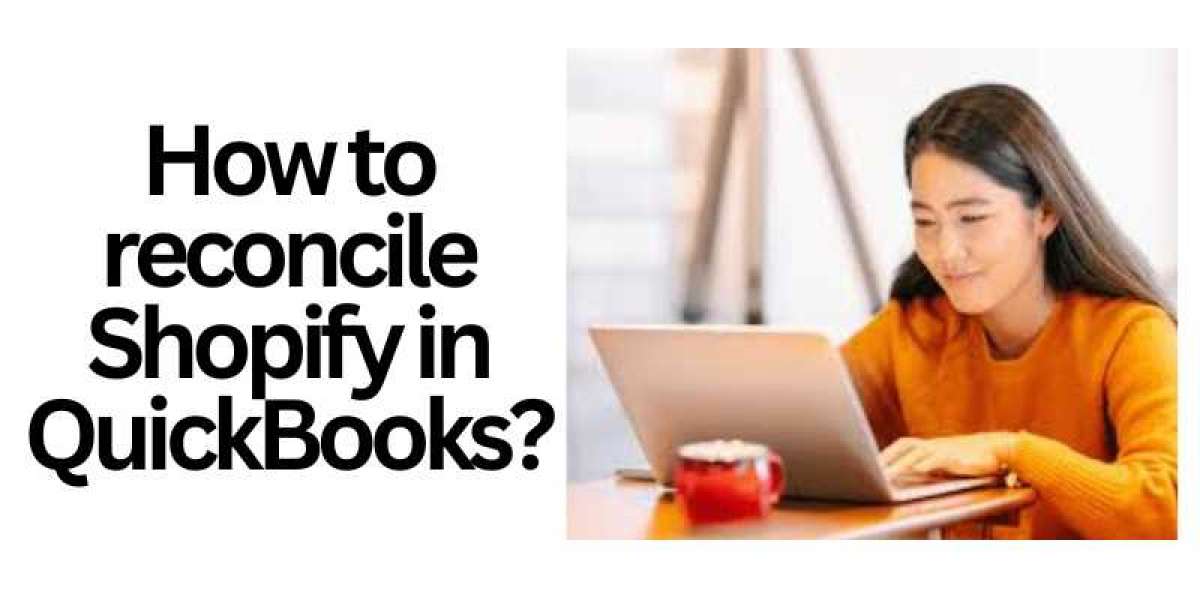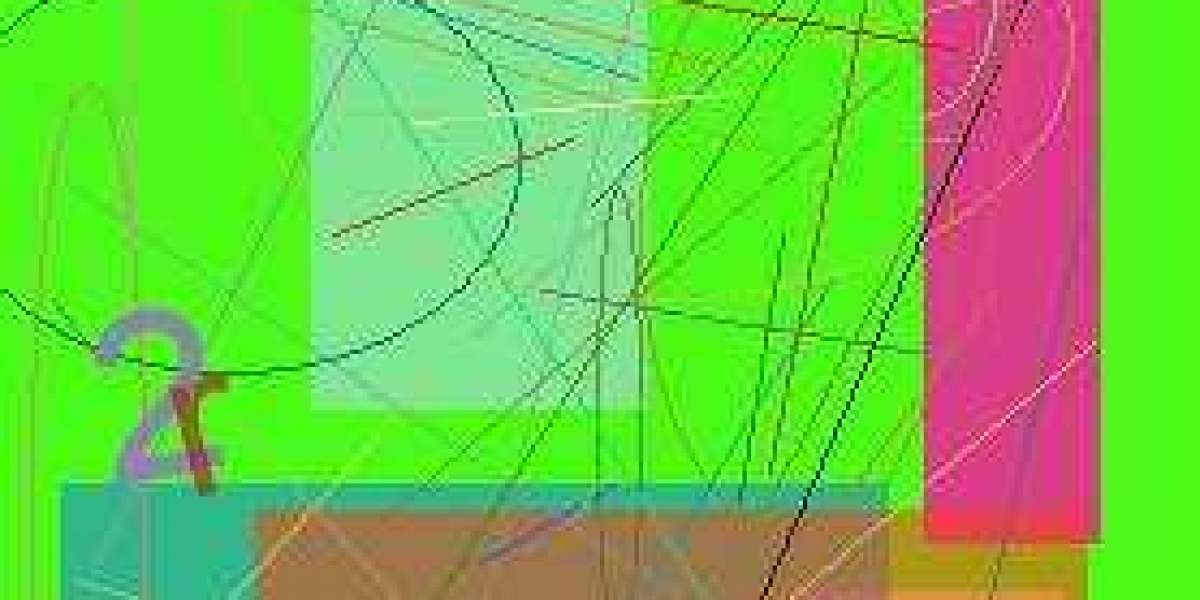For many businesses, Shopify has become a popular platform for managing online stores. However, as sales and transactions increase, it becomes important to keep accurate financial records. QuickBooks, a widely-used accounting software, seamlessly unified with Shopify to help businesses manage their finances efficiently. One critical aspect of maintaining accurate financials is the regular reconciliation of transactions between Shopify and QuickBooks. This article will explain how to reconcile Shopify payments in QuickBooks?
Reconciling Shopify in QuickBooks Manually:
Step 1: Collect Necessary Information
Before starting the reconciliation process, collect all relevant financial documents, such as bank statements, Shopify reports, and sales receipts. Having complete and latest information will make the process easier.
Step 2: Compare Bank Statements and Shopify Records
Cross-reference the transactions recorded in your Shopify account with the corresponding entries in your bank statements. Make sure that all sales, refunds, fees, and other financial activities are accurately recorded in both Shopify and QuickBooks.
Step 3: Address Discrepancies
If you encounter discrepancies between Shopify and QuickBooks, inquire the reasons behind them. Common issues include missed transactions, incorrect amounts, or data entry errors. Make the required adjustments in QuickBooks to match the records with Shopify.
Step 4: Reconcile Regularly
Perform reconciliation regularly, preferably on a monthly basis. Consistent reconciliation helps identify and resolve discrepancies promptly, reducing the risk of financial errors in the long run.
Reconciling Shopify in QuickBooks Automatically:
Step 1: Use Integration Apps
To smooth the reconciliation process and reduce manual efforts, consider using integration apps that automatically synchronize data between Shopify and QuickBooks. These apps can save time and help to minimize human errors.
Step 2: Select a Reputable Integration App
Research and choose a reliable integration app that seamlessly connects your Shopify and QuickBooks accounts. Look for apps with positive user reviews, good ratings, and features that match your business needs.
Step 3: Configure and Monitor the Integration
Once you have selected the integration app, follow its setup instructions to link your Shopify and QuickBooks accounts. Build the app to ensure that data is regularly and correctly synchronized between the two platforms. Periodically check the integration's status to verify that all transactions are being transferred correctly.
Step 4: Review and Verify
Even with automatic integration, it is important to check and verify the data periodically. Do regular audits to identify any discrepancies and promptly address them. Regular review helps maintain data integrity and ensures reliable financial reporting.
Rectifying Shopify in QuickBooks, whether manually or automatically, is crucial for maintaining accurate financial records and making informed business decisions. Manual reconciliation requires careful cross-referencing of transactions, while automatic integration apps can make the process easier. Whichever method you choose, make sure to reconcile regularly, investigate discrepancies, and ensure that your financial data remains consistent in both platforms. By prioritizing reconciliation, you can trust your financial reports and gain valuable insights into the financial performance of your Shopify store.